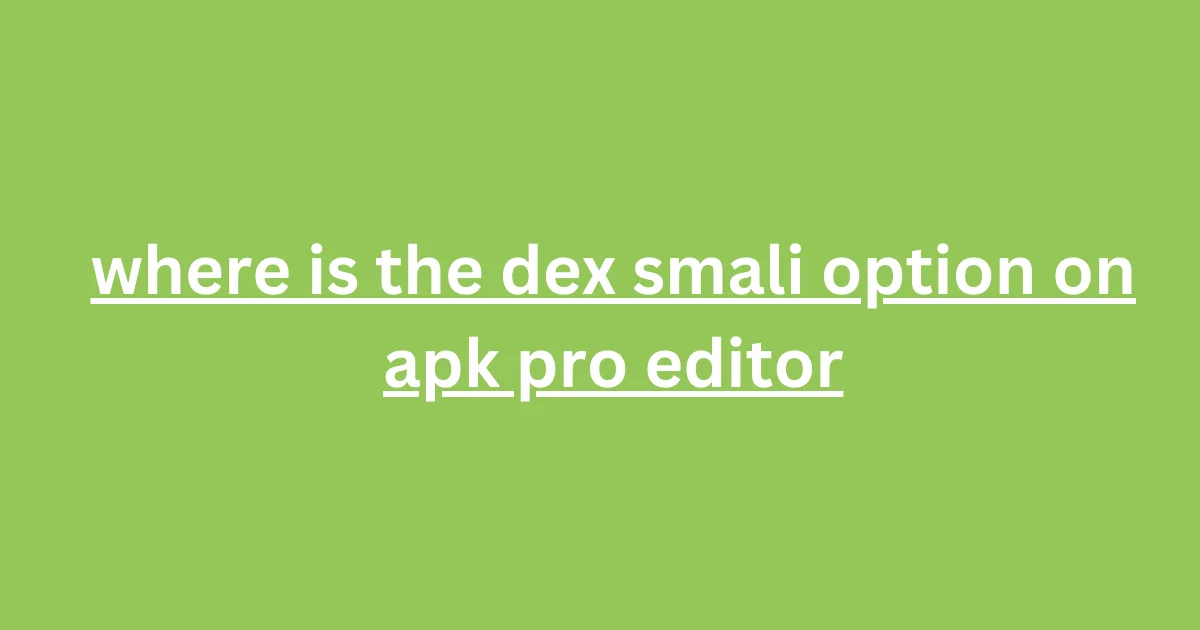The DEX Smali option in APK Pro Editor can be found under the “Decompiler” section, where you can decompile APK files and access the Smali code for editing.
This guide will take you through the steps of finding and editing DEX and Smali files using this popular APK editing tool. Let’s dive in and get hands-on with APK Pro Editor!
What is APK Pro Editor?
APK Pro Editor is a powerful tool designed for Android app developers, enthusiasts, and security researchers. It allows users to decompile APK files, inspect and modify resources, and edit the app’s core functionalities through the Smali code. Whether you want to tweak an app’s UI, alter its behavior, or reverse-engineer it for educational purposes, APK Pro Editor provides an intuitive platform for editing Android apps.
Understanding DEX and Smali Files
Before diving into APK Pro Editor, it’s essential to understand the role of DEX and Smali files:
- DEX Files: These are the compiled files that contain the executable code of Android apps. Android apps are written in Java or Kotlin, and during the app’s build process, this code is converted into DEX files for execution on the Android platform.
- Smali Code: Smali is the human-readable assembly-like representation of the bytecode within DEX files. It’s the format you work with when you want to modify the behavior of an app at the bytecode level.
Both DEX and Smali files are crucial for tasks like reverse engineering, debugging, or custom modification of APK files.
Where is the DEX/Smali Option in APK Pro Editor?
In APK Pro Editor, the DEX/Smali option is located in the Decompiler section of the app. To access and edit the Smali code, follow these steps:
- Open APK Pro Editor: Launch the APK Pro Editor on your device or PC.
- Load the APK: Tap on the “Open APK” option and select the APK file you wish to edit.
- Decompile the APK: Once the APK is loaded, choose the “Decompiler” option. This will decompile the APK and extract its resources, including the DEX files.
- Access Smali Code: After decompiling, navigate to the folder where the DEX files are located. These DEX files are usually converted into editable Smali code.
- Start Editing: You can now edit the Smali code to change app behavior, modify functions, or even fix bugs. Make sure to recompile the APK after your edits to test the changes.
Pro Tip: APK Pro Editor provides an easy-to-use interface for navigating through the Smali code. However, be cautious when editing Smali files, as incorrect changes can lead to crashes or instability in the app.
Step-by-Step Guide to Editing DEX/Smali in APK Pro Editor
Now that you know where to find the DEX and Smali options, let’s walk through the process of editing the Smali files:
- Extract the APK: Start by opening the APK in APK Pro Editor. You’ll be presented with options to extract and analyze its contents.
- Decompile APK: Once the APK is loaded, use the Decompiler feature to break the APK down into its components, including the Smali files.
- Navigate to Smali: Inside the decompiled APK, locate the Smali folder. This is where you’ll find the DEX code in its human-readable format.
- Edit the Smali Code: You can now open the Smali files and modify them. For example, you could change a function, alter a class, or patch a bug.
- Recompile the APK: After you’ve made your changes, recompile the APK using APK Pro Editor’s “Build APK” function. This will package your edited code back into a working APK file.
- Sign the APK: Before testing, ensure you sign the APK with your keystore to avoid errors during installation.
Warning: Editing Smali code requires precision. A small error in syntax can cause the APK to crash when launched
PaulSec’s Blog
.
Troubleshooting Common Issues
Editing Smali files can sometimes lead to issues such as crashes or unexpected behavior. Here are a few common problems and how to troubleshoot them:
- App Crashes After Editing Smali: If the app crashes after recompiling, it’s likely due to incorrect Smali syntax. Double-check the changes you made and make sure all Smali instructions are correctly formatted.
- APK Won’t Recompile: Sometimes, the APK won’t compile back into a working APK. This can happen if there are missing resources or improperly modified code. Ensure that all resources and Smali files are intact before recompiling.
- Signature Issues: After recompiling, you might face installation issues if the APK needs to be signed. Make sure to sign the APK using a valid keystore file.
Alternatives to APK Pro Editor for Smali/DEX Editing
While APK Pro Editor is a great tool, you may need more advanced features. Here are some alternatives:
- APKTool: A powerful tool for decompiling and recompiling APK files. It’s a go-to for many Android modders and reverse engineers
- Twelvesec
- .
- JADX: A tool that decompiles APKs into Java source code, which is easier to read than Smali. It’s helpful if you prefer working with Java over Smali.
- Smali/Baksmali: These are command-line tools for disassembling and assembling DEX files into Smali code and vice versa. They offer more control for experienced users.
Conclusion
Finding and working with the DEX Smali option in APK Pro Editor is a critical skill for anyone looking to modify APK files at a low level. By following the steps in this guide, you can confidently navigate APK Pro Editor’s features, edit Smali code, and successfully recompile APKs. However, always remember to test your changes thoroughly to avoid crashes or errors. If you need more advanced features, consider using tools like APKTool or JADX.